How to Migrate Public Folders from One Exchange Server to Another
In the Exchange Server, public folders serve as a convenient method to collect, organize, and share information across your organization. Designed for shared access, these folders help to arrange emails, calendars, contents, and other information in a deep hierarchy. This makes it easy for people in the workgroup to browse the content they want.
Over time, as businesses upgrade Exchange Server to the latest versions, the need arises to migrate public folders from one Exchange Server to another. Considering a vast amount of crucial data contained in these folders, migration needs to be smooth and secure to avoid data loss or extensive downtime.
This blog discusses the method to migrate public folders across different Exchange servers through PowerShell commands in the Exchange Management Shell (EMS). We will also talk about the Stellar Migrator for Exchange, a third-party Exchange migration tool to move public folder easily to a new Exchange server.
Public Folder Migration – Points to Consider
Right here, we will consider migrating public folders from Exchange Server 2013 to 2016 or 2019. It will require you to be aware of a few crucial facts.
- Storage Capacity: The destination Exchange Server should have enough space to store the public folders and mailboxes you want to migrate.
- Migration time: The network bandwidth, along with the number and size of public folder mailboxes in the public folder, will have a direct impact on the time required to migrate it to another Exchange Server.
- Availability: The public folder will remain available for use during the entire migration, except for a brief duration.
Migration through Exchange Management Shell Commands
We will carry out the migration task with the help of Exchange Management Shell (EMS). Here are the steps:
1. List the Public Folder Mailboxes of Source Exchange (for example, Exchange Server 2013)
Get a list of Exchange 2013 public folder mailboxes by running the command below:
Get-ExchangeServer | Where {($_.AdminDisplayVersion -Like ‘Version 15.0*’) -And ($_.ServerRole -Like ‘*Mailbox*’)} | Get-Mailbox -PublicFolder | Get-MailboxStatistics | Format-Table -Auto ServerName,DisplayName,TotalItemSize
2. List the Public Folder Mailboxes of Target Exchange (for example, Exchange Server 2016 or 2019)
List the mailbox databases contained in the Exchange Server 2016 or 2019. Here is the command:
Get-ExchangeServer | Where {($_.AdminDisplayVersion -like ‘<Version>’) -and ($_.ServerRole -Like “*Mailbox*”)} | Get-MailboxDatabase | Format-List Server,Name,EdbFilePath
For example, this command will list all the mailbox databases of Exchange 2016 and 2019
Get-ExchangeServer | where {(($_.AdminDisplayVersion -like ‘Version 15.1*’) -or ($_.AdminDisplayVersion -like ‘Version 15.2*’)) -and ($_.ServerRole -Like ‘*Mailbox*’)} | Get-MailboxDatabase | Format-List Server,Name,EdbFilePath
3. Move the Public Folders
Choose the target mailbox database or server, in case of multiple servers, to migrate public folder mailboxes. When migrating, please change the names of the Exchange Server, database, and public folder mailbox to yours. You may choose any of the three options below to move the public folders:
i. Migrate all public folder mailboxes on all the Exchange 2013 Servers at once:
The command below will move all the Exchange 2013 public folders to the target Exchange Server at once:
Get-ExchangeServer | Where {($_.AdminDisplayVersion -Like “Version 15.0*”) -And ($_.ServerRole -Like “*Mailbox*”)} | Get-Mailbox -PublicFolder | New-MoveRequest -TargetDatabase Ex2016MbxDatabase
ii. Migrate all public folder mailboxes on a single Exchange 2013 Server at once
Here is the command to execute this task:
Get-Mailbox -PublicFolder -Server Ex2013Mbx | New-MoveRequest -TargetDatabase Ex2016MbxDatabase
iii. Move all public folder mailboxes from a particular Exchange 2013 server at once
The command is as follows:
New-MoveRequest “Sales Public Folder Mailbox” -TargetDatabase Ex2016MbxDatabase
4. Get the Status
Finally, run the following PowerShell command to find the status of the m.ove request you just executed:
The command will return every request you created with any of the following status values:
- Completed: Indicate successful migration of public folder mailbox to the target mailbox.
- CompletedWithWarning: Public folder moved to the target Exchange Server with one or more issues.
- CompletionInProgress: Migration is in the final stage, the public folder is unavailable for a short period.
- InProgress: Migration of public folder mailbox is in progress, but public folders are available.
- Failed: Migration process failed due to one or more reasons.
- Queued: Migration of public folder mailbox submitted but not started yet.
- Retry: Migration service is facing problems, but is trying continuously.
- AutoSuspended: The public folder mailbox is all set to enter the final stage of migration, but waiting for you to resume the move manually.
- Suspended: Request suspended manually by using the Suspend-MoveRequest cmdlet, and will not resume until you resume the migration manually, by using the Resume-MoveRequest cmdlet.
Demerits of the Manual Method and Resolution
This manual method can prove effective in moving public folders to a different Exchange Server, but it can cause several issues. You will get the exact problem once you use the Get-MoveRequest cmdlet. In case of any error, you will have to resolve the error before proceeding further. If the problem persists, restarting the migration process can be an alternative, but it can cause data loss.
Moreover, if the entire process completes successfully, it is likely to consume considerable time, especially in the case of moving a large number of mailboxes to another Exchange Server. A plausible alternative to this problem would be to use a third-party automated Exchange migration tool.
Using Stellar Migrator for Exchange
The tool ensures quick, secure, and scalable migration across Exchange Servers and Microsoft 365. To ensure a smooth process and business continuity, it seeks the help of incremental sync, audit-ready reports, and auto-mapping. Here are some of its prominent features:
- Parallel Processing: You can move up to 10 mailboxes simultaneously through manual and auto mailbox mapping.
- Fits Your IT strategy: It allows performing cutover, staged and hybrid migration based on your specific IT strategy.
- Extensive support: The software can easily support high-volume enterprise deployments.
- Seamless migration: Can migrate public folder across varied Exchange Server versions, Microsoft 365 tenants, forests, and domains, making it suitable for acquisitions, mergers, and hybrid environments.
- Zero downtime and data loss: Ensures zero impact migration while keeping the end users operational without hassles.
- Priority-Based Migration: You can give priority to specific users, folders, or data ranges when migrating critical mailboxes.
- Incremental Synchronization: The software moves only new or modified data after initial migration to avert instances of duplication.
- Real-Time Monitoring: Provides the facility of exportable logs and live dashboards for real-time progress tracking and readiness to compliance.
- Supports Migration Across Multiple platforms: Including Microsoft Exchange Server 2010, 2013, 2016, 2019 and Subscritpion Edition(SE) migration to Office 365, Exchange to Office 365, and Hybrid Exchange coexistence migrations.
- Complete Mailbox Coverage: Migrates primary, archive mailboxes and public folders with complete data integrity.
Conclusion
With businesses upgrading to the latest versions of Exchange Servers, the need to move public folders and the contained mailboxes to the new server also becomes evident. For instance, you may require migrating public folders from Exchange Server 2013 to 2016 or 2019.
Before moving the folders, it is crucial to ensure a few critical points regarding the storage capacity at the target server and the time required for migration. Admins use several methods to move the folders to other servers; one of them is the use of Exchange Management Shell commands.
While it helps in the successful migration, it may accompany certain demerits. For instance, it may take too much time for migration or run the risk of error during the manual process, leading to loss of data. Using Stellar Migrator for Exchange can overcome these shortcomings with its quick, automated, and real-time process. Zero data loss and minimum downtime further make this Exchange migration tool a widely preferred one among businesses.

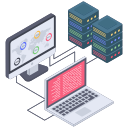
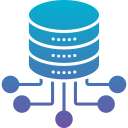




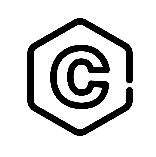



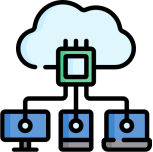

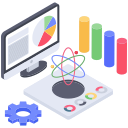
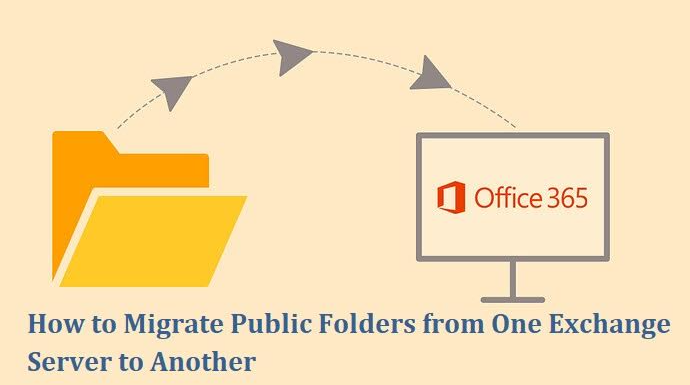
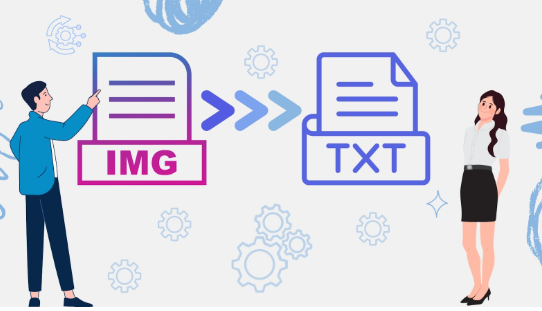
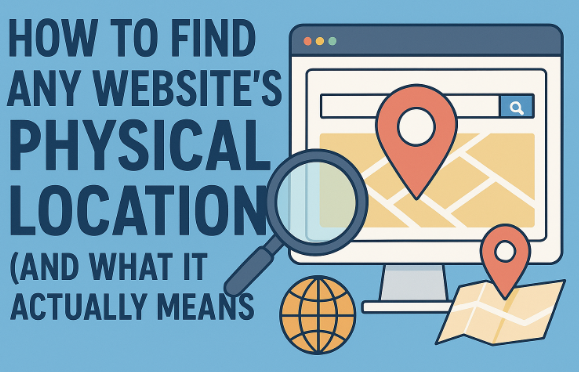
9 Responses
This migration guide is *so* helpful, its practically funnier than a stand-up routine at a data center! Joking aside, though, its amazing how much detail goes into moving public folders – like a high-stakes game of Wheres Waldo? but with mailbox databases. And the PowerShell commands? Theyre like secret spells for IT wizards, except instead of Abracadabra, you say Get-Mailbox -PublicFolder. I especially love the part about potential errors; its like getting a pop quiz on why migration is *sometimes* less fun than expected. Kudos to the pros for keeping it all so clear, and a big cheer for tools like Stellar Migrator – because lets face it, who has time to manually move thousands of mailboxes when you could just, you know, *automate* it?Free Nano Banana
I got what you mean , regards for putting up.Woh I am lucky to find this website through google.
I like what you guys are up too. Such clever work and reporting! Carry on the superb works guys I¦ve incorporated you guys to my blogroll. I think it’ll improve the value of my website 🙂
Loving the info on this web site, you have done great job on the articles.
Very interesting information!Perfect just what I was searching for! “Energy is the power that drives every human being. It is not lost by exertion by maintained by it.” by Germaine Greer.
Thanks for the sensible critique. Me & my neighbor were just preparing to do some research about this. We got a grab a book from our area library but I think I learned more clear from this post. I am very glad to see such wonderful info being shared freely out there.
Is luck55game where the party’s at? Someone hook me up with the real deal info, maybe here: luck55game
Woh I love your blog posts, saved to bookmarks! .
Wonderful paintings! This is the type of information that should be shared around the web. Disgrace on the seek engines for no longer positioning this publish upper! Come on over and seek advice from my site . Thanks =)